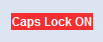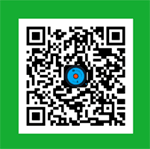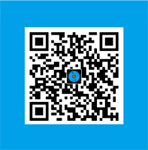Share a Freeware: display Caps Lock state in tray area and screen (only for a few notebooks and netbooks)
Posted by Admin L in Windows & PC Software on 21-12-2011.
Resource Author: KARPOLAN
Article Author: Nosa Lee
Original Address: https://www.seeksunslowly.com/display-caps-lock-netbook
To reprint this article, please indicate the source, thank you.
_____________________________________
Software Name: Keyboard Leds
Official Site: http://keyboard-leds.com/
Download URL: https://www.seeksunslowly.com/resources/keyboard-leds.exe
License: 100% FREE
My Review
This freeware can display the Caps Lock state in system tray area and the right bottom of screen!
But must explain, it is only applicable for a few netbooks and notebooks that have no Caps Lock LED indicator.
Coincidentally, I have such a laptop. Downloaded and tried it, feel good, so share to you.
I think there is no any operation or setting need, so just provide you with a simple usage:
Download and install it, Next, Next and Next, check the first option (Run Keyboard Leds) at final step, just click <Finish>.
Now, the interface of Keyboard Leds will appear, close it directly (in fact, it will create an icon in system tray area).
Now, please try to press <Caps Lock> key, yes, there are the obvious indicators in system tray area and he right bottom of the screen.
Before this, especially when I input password, I always press <Win + R> and input one or two letters to know the Caps Lock state…
Now, everything becomes so simple.
Besides, I suggest you do not change any settings, the author has done these for you (contain automatic start).
Just download, install, run and close its interface, else, nothing to do, it will work normally.
Because I think there is nothing to do on its interface, so only provide you with the screenshots when Caps Lock key is pressed.