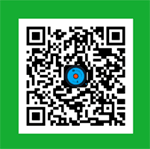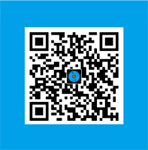After added phone verification (SMS or voice) in Gmail, how to receive and send emails in PC or mobile clients?
Posted by Admin L in IT Resources/Information on 21-01-2012.
Author: Nosa Lee
Original Address: https://www.seeksunslowly.com/outlook-access-gmail-after-phone-verified
To reprint this article, please indicate the source, thank you.
_____________________________________
Recently, Google Gmail issued phone verification code (SMS or voice) feature, in fact, it is the popular secondary verification bisides login password.
This is certainly good, I did it at the first time after received this notice.
But, there is an important problem: this phone secondary verification code can be input on Gmail web page only, other email clients have not this function currently, contains PC and mobile phone’s email clients. So, this is a big problem if you are accustomed to using client software to receive and send messages, or occasionally need to use client.
I usually use Outlook to backup Gmail messages via IMAP protocol, now, how to do?
As an IT person, can not compromise with such this problem.
Yes, the method still exists, Google is powerful and clever also.
The answer is in your Google account – “Authorizing applications & sites”!
Steps:
1. Log into Gmail, click “Account settings” at right top, please note: click “Account settings”, not “Mail settings”.
2. After entered Google accounts, click “Personal Settings -> Security -> Authorizing applications & sites”.
3. Google will ask your password again due to this is a security operation.
4. After secondary login, you can find an input box and the <Generate password> button. I recommend you to input a mnemonic name, such as planning to use the password in Outlook 2007, just fill Outlook 2007; planning to use in iPhone, fill as iPhone. After inputted, just click <Generate password> button, you will see the generated password (yellow background).
5. Copy this password (ignore blanks) and then paste it to the password field of your email client (replace the old login password of Gmail). In fact, it let you to use the normal password to login via Gmail website, use this generated authorization password to login via email client.
Congratulations! Now, your can use Google Gmail service in your email client, whether mobile phone or PC.
_____________________________________________________________________
At last, prompt again: use the normal password to login via Gmail website, use the generated authorization password to login via email client. Do not confuse them.